What’s new in iOS 17
Welcome back to my blog, Will continue from today I will post the regular updates about iOS versions and related to apple release, Here we are learn about the what's the new feature and technology included in iOS 17. It's really helpful to anyone of the iOS developer or Mac developers.
List of contents
- StandBy
- Interactive widgets
- Contact Posters
- Live Voicemail
- Stickers
- Journal
- Messages
- Keyboard
- FaceTime
- AirDrop
- AirPlay
- Maps
- Photos
- Health
- Safari
- Accessibility
- Reminders
- Notes
- Freeform
- Find My
- Home
StandBy
StandBy can be thought of as a kind of smart display for your iPhone that offers fast access to different screens of glanceable information that can be viewed at a distance, when your device is charging on a kitchen, desk, or nightstand, for example. If you charge your iPhone at night, StandBy adapts to low light and takes on a red tone.
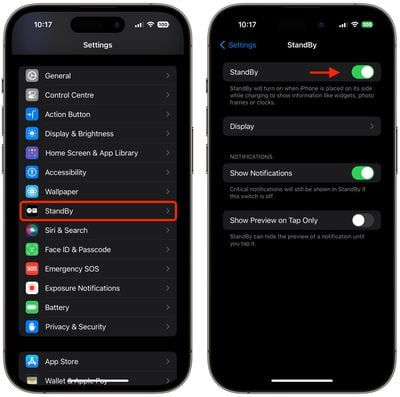
At night, StandBy mode will get darker if the room you're in is dark, and the display will adopt a red tint, so that it is not distracting at night while you're sleeping. It's called Night mode, and it's similar to Nightstand Mode on the Apple Watch.
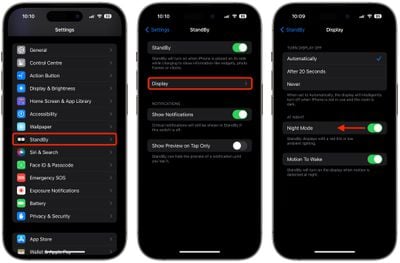
Interactive widgets
Apple has introduced support for interactive widgets, a significant upgrade from the initial version of widgets that debuted with iOS 14. Apple redesigned its system of widgets to let users add them to the Home Screen and the Today View. They come in small, medium, and large sizes and display various data bits. Here's how to use,.
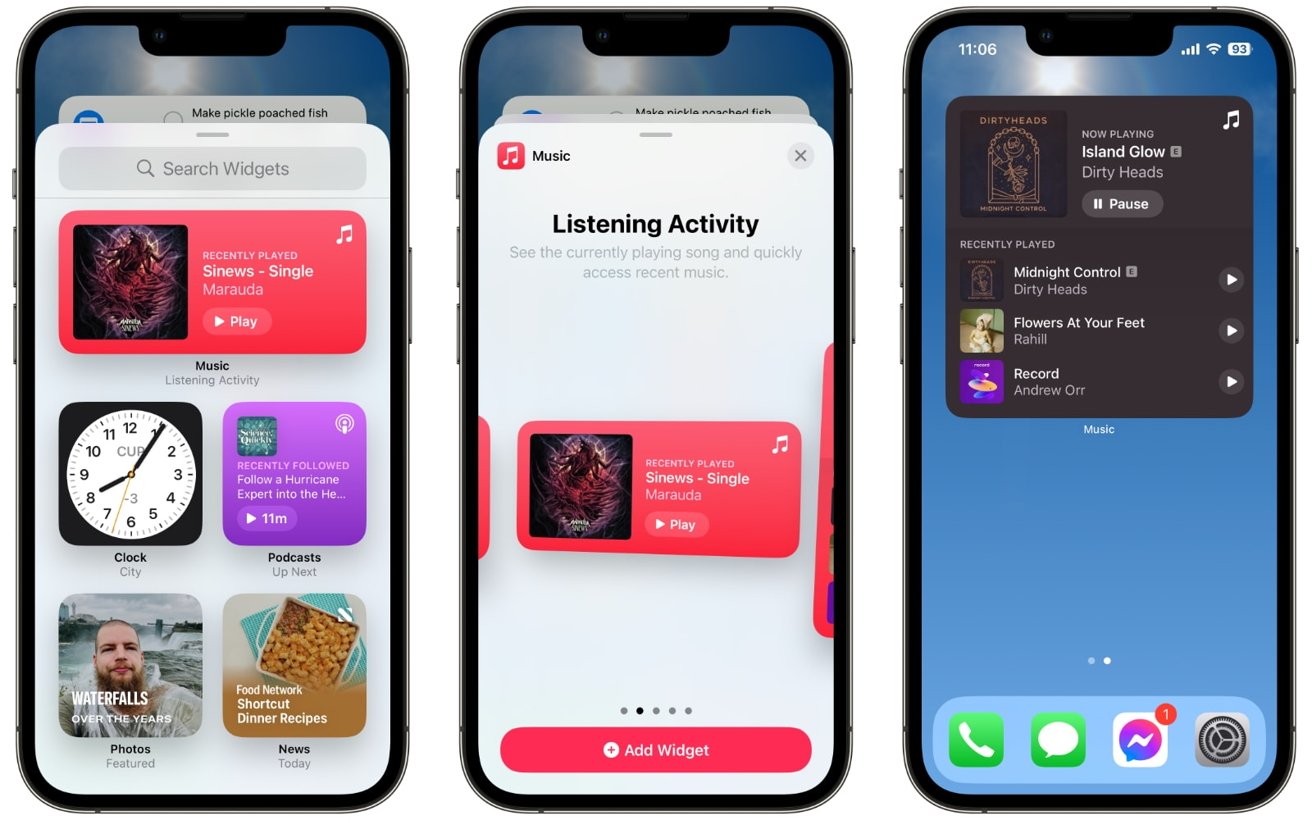
Contact Posters
Contact Posters allow you to customize how you're represented when you call another iPhone owner. You can use photos and emoji to personalize your Contact Poster, which appears on a person's iPhone when you call them. And like the iPhone Lock Screen, you can match images with eye-catching typography.
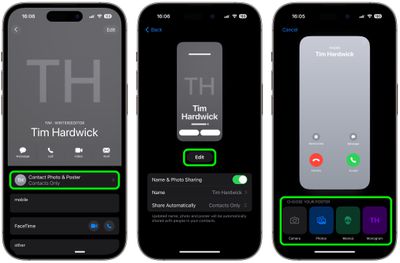
Live Voicemail
Apple has added Live Voicemail, enabling users to view a transcription of their phone conversations and pick up the call while a message is still being left. Here's how to use it.
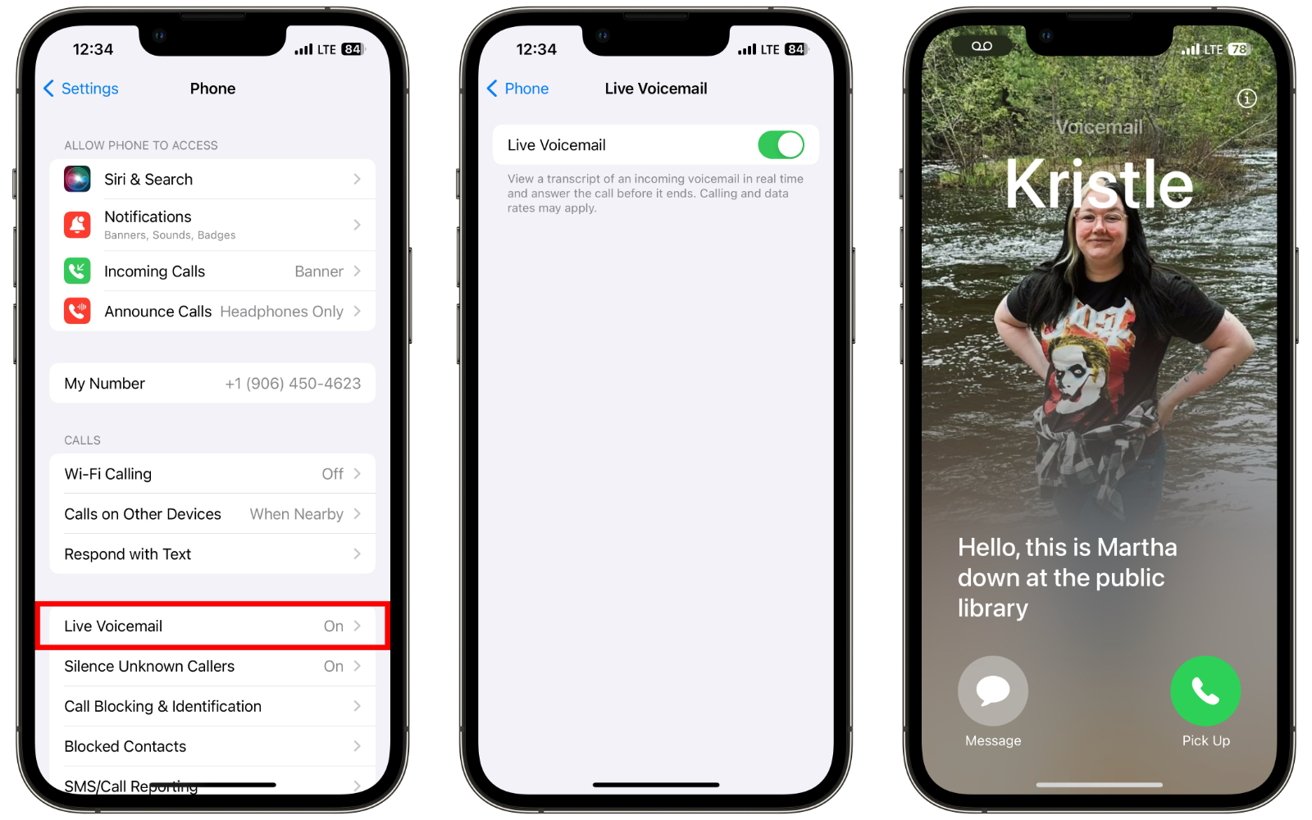
Live Voicemail displays the caller's spoken words on the screen in real time, with no waiting for the end of the message. The feature is helpful when you're uncertain about whether to answer a call or not, as it allows you to preview the message and so screen the call before making a decision. But if you are screening your calls, if you are too busy to answer yet you still need to know who is calling and what they're calling about, Live Voicemail does the job.
Stickers
The updated feature places all of your stickers into one place, making them easier to access, and now stickers and emojis can be resized and rotated for more interactive messaging. iOS 17 allows you to use Live Photos, making fun and interactive animated stickers.
Press and hold to lift the subject. Created with Animated Stickers. Drag and rotate your Stickers.



Journal
Apple has designed the Journal app to combat some of the major challenges people face during journaling. Users can start with a text entry and later add photos, music, videos, audio recordings, locations and more in the Journal app. The Journal app will also send users a reminder at the start or end of the day to help make journaling an ongoing practice in their lives.

Messages
Apple updated the design of the Messages to cut down on clutter. The "+" button on the left side of the compose window houses all of the Messages apps and tools. Tapping on it brings up a dropdown list of options, that include Camera, Photos, Stickers, Cash, Audio, Location, Store, and Messages apps that have been installed.
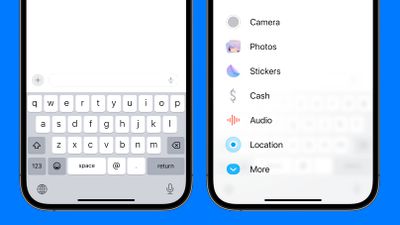
Keyboard
Apple in iOS 17 introduced a range of small features and tweaks that make using the iPhone a better, and more intuitive experience. There are minor but notable changes to the keyboard, which is a key part of the operating system. The machine learning technology that Apple is using for autocorrect has been improved in iOS 17. Apple says it has adopted a "transformer language model," that will better personalize autocorrect to each user. It is able to learn your personal preferences and word choices to be more useful to you.
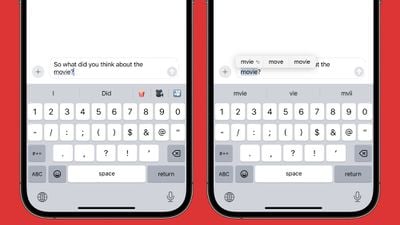
FaceTime
Apple's iOS 17 upgrade brings notable new communication features, adding functionality to the Phone app and the FaceTime app. When you FaceTime someone and they aren't able to answer, you can leave a video or audio message depending on the call method you used. If you were using FaceTime video, you can leave a video message, and if you were using FaceTime audio, you can leave an audio message.
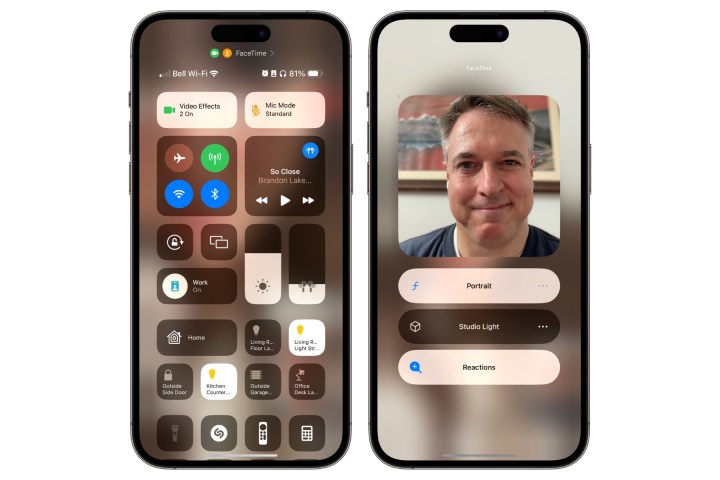
If you’re using FaceTime, you can manually trigger video reactions by long-pressing your video preview tile in the call. A list of buttons will pop up showing all eight possible reactions.

AirDrop
iOS 17 introduces a new proximity sharing feature for AirDrop, making it effortless to share files or photos with someone who is physically nearby.

Proximity Sharing
If you need to share a file or a photo with someone who is right next to you, there's a new proximity sharing feature available for AirDrop. To initiate a transfer, choose the photo or file that you want to share with someone. From there, bring your unlocked iPhone next to the person's unlocked iPhone, and it will pop up a share interface without you having to tap on the Share Sheet. Note that sharing files this way works even if AirDrop receiving is turned off or limited to contacts, so it is a way to share a file with someone without having to change your overall AirDrop settings. AirDrop normally works with someone in the same room, but the proximity sharing feature requires the two iPhones to be close to touching.
SharePlay
If you want to listen to music or watch a movie with someone nearby, there's a new SharePlay feature that allows SharePlay to be initiated through proximity much like AirDrop.

Starting SharePlay content and then bringing your iPhone next to another iPhone will initiate a SharePlay session through the Messages app. It's the same SharePlay function that can be accessed through the Share Sheet, but the proximity method is a quicker way to begin a SharePlay session.
AirPlay
iOS 17 improves on-device intelligence for AirPlay, and it is able to better learn your preferences over time. If you typically AirPlay from your iPhone to the Apple TV in the living room, it will learn that behavior and show the Apple TV first in your AirPlay list over other AirPlay devices that may be in the home.
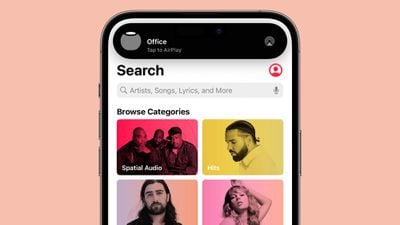
The Automatic AirPlay feature that was available for TVs in iOS 16 has expanded to include speakers as well in iOS 17. You can opt in to have the iPhone automatically connect to nearby speakers and TVs when playing content from apps that you regularly use with AirPlay.
Maps
With iOS 17, Apple introduced new features for the Maps app. The changes in the Maps app aren't as notable as some of the additions we've seen with prior software updates, but there is at least one long-awaited function.
Offline Maps
Maps can be downloaded so that you can use them offline in iOS 17, which is useful when there is no cellular or WiFi connection. You can save a specific area of a map to your device, allowing it to be accessed while offline.
You can search for any location in the Maps app or set a pin and then choose the "Download" option to get an offline map. Tapping on the download button brings up a drag and drop interface where you can select how much of the map you want to download.
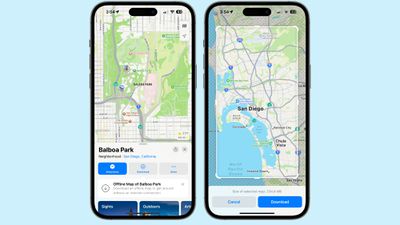
Apple allows for downloads of full cities and surrounding areas, so you can, for example, download a map of Los Angeles that includes the area all the way up to Bakersfield and down to San Diego. Apple lists the size of each downloaded map, with size depending on the area you've selected and what's in that area.
Apple Maps now displays real-time charging station availability along Maps routes for electric vehicle owners. Users can choose a preferred charging station to see only those compatible with their vehicle.
When you're getting turn-by-turn directions, the Maps app shows tappable icons for driving, walking, transit, and other options rather than a dropdown menu. The arrival time and avoidance preferences options are still in the same dropdown menu as they were in iOS 16.
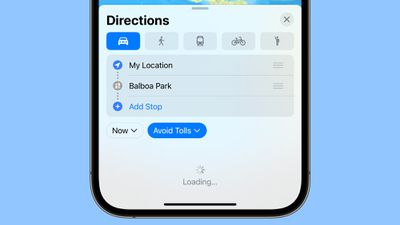
Photos
In addition to people, the Photos app can recognize specific animals so you can have your pets automatically sorted into albums. Accordingly, the People album has been renamed the "People & Pets" album.
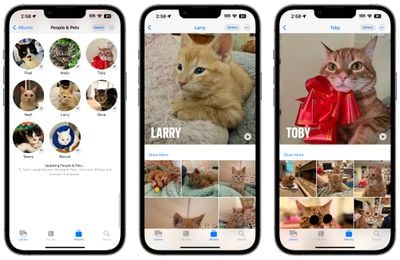
One Tap Crop
When you zoom into an image in the Photos app, you can tap on the "Crop" button in the upper right corner to crop into the zoom without having to open up the photo editing interface.


A new level option in iOS 17 adds a horizontal line to the Camera app so you can make sure that landscape shots are lined up and level before capturing an image.
Animated Stickers

With the remove subject from background tool, you can turn any Live Photo into an animated sticker that can be used in Messages and other apps.
Just long press on the subject in a photo and then choose the "Add Sticker" option. From there, you can add effects like a white sticker outline, a "puffy" sticker effect, glitter, and more.
Health
With iOS 17, Apple added a "State of Mind" feature to the Health app. This option is designed to allow you to track your emotions on a daily basis, to get an overall picture of mental wellbeing.
After you've selected a mood and an accompanying adjective for it, Apple asks what's causing the mood. Options include health, fitness, family, friends, partner, dating, weather, money, and current events, but again, you have to choose from Apple's list. You can, however, add context in this section, so you can write down details on why you've chosen a specific category.
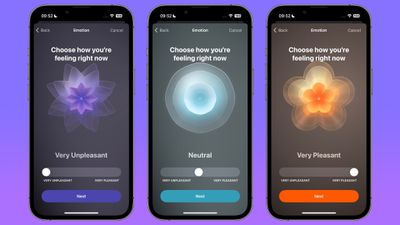
Your mood over time can be viewed on a chart with breakdowns for the week, month, six months, or a year. States, Associations, and Life Factors can all be tapped into so you can see contributing factors to what has influenced how you feel.
Apple in iOS 17 is adding new tools for improving eye health, most of which are aimed at children, but can be used by anyone. In Screen Time, there's a new "Screen Distance" setting that is meant to reduce eye strain by making sure an iPhone or an iPad is not held too close to the face.
Safari
In iOS 17, Apple expanded on Tab Groups with a Profile feature that is designed to let you separate your browsing for different use cases. You can create a "Work" profile and a "Personal" profile, for example, so all of your work-related browsing is kept separate from your personal browsing.
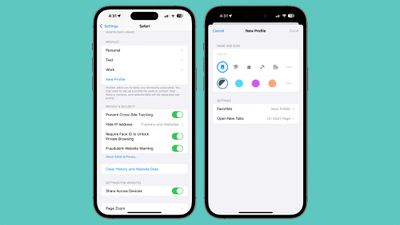
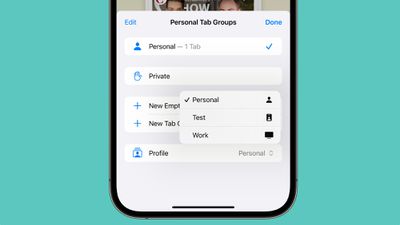
Locked private browsing window
Private browsing windows are now locked and require secondary authentication to unlock and access. If you hand your unlocked phone over to someone and they attempt to open your Safari private browsing tab, access will be denied without a second Face ID/Touch ID scan or a passcode.
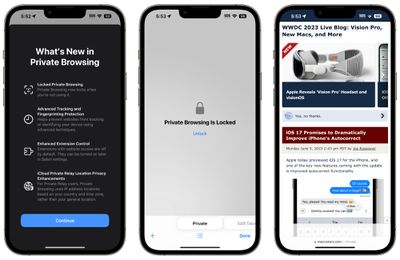
Privacy Settings
Note that privacy-focused settings that include Block All Cookies, Privacy Preserving Ad Measurement, and Check for Apple Pay have been relocated from the "Privacy & Security" section of the Safari settings to the "Advanced" section, which is more hidden.
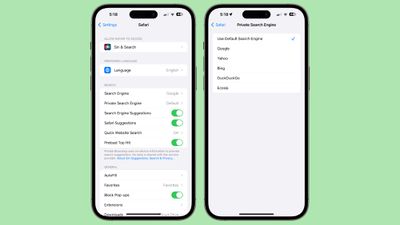
Accessibility
Apple has introduced new accessibility features for the latest iPhone system, the iOS 17. These features and settings support vision, mobility, hearing, speech and cognitive needs. This first of five blogs will focus on vision.
Zooming in on Vision Accommodations
The Zoom feature allows users to magnify the entire phone screen or focus on just a specific region. They can also use VoiceOver to clarify or confirm what they’re seeing with audio descriptions. Through the Magnifier app, blind or low-vision users can detect when people, doors and pathways are within distance by scanning their environment and receiving live audio descriptions of everything within their camera’s view.
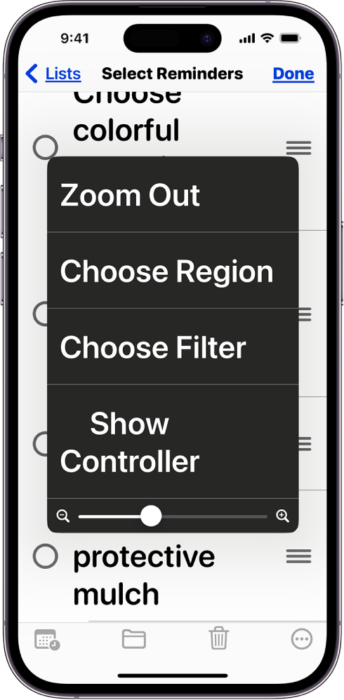
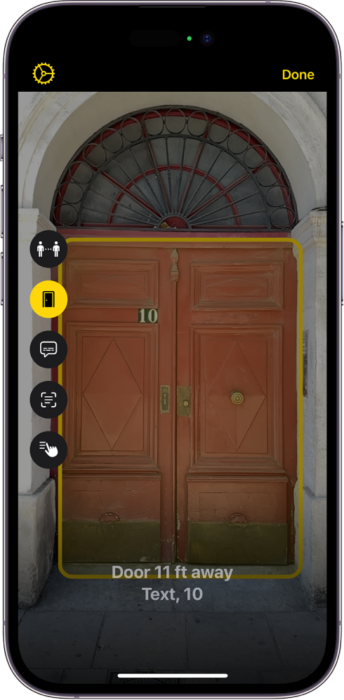
Adjusting Color and Brightness
Users can invert colors on the screen to make text easier to read. They can also adjust the intensity or hue of colors. And if you’re in a dark room or out under the moonlight, you can use Night Shift to shift the colors on your screen to the warmer end of the color wheel. You can do this manually or automate it by selecting Sunset to Sunrise, which uses the data from your clock and geolocation to determine when it’s nighttime in your neck of the woods.
Non-Visual Navigation
With finger taps and swipes, VoiceOver gives live, audible descriptions of what’s on your screen, and it can describe everything from battery level, to the name of a person calling you, to which app your finger is pressing.
If you use Magic Keyboard with the iPhone 17, you can use keyboard shortcuts to activate VoiceOver commands.
Notes
Apple's iOS 17 update has a handful of new features for the Notes app, making them more useful for those who prefer the default Apple apps. There are no major overhauls, but the additions do add to the utility of the apps and are changes that some have wanted for some time.
It's now possible to link one note to another note, useful for connecting two related notes to one another for Wiki-style documentation.
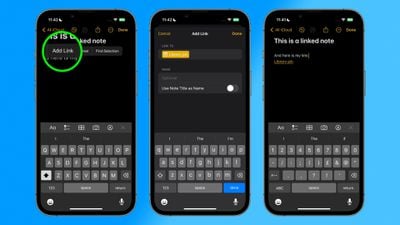
The Notes app supports inline PDFs, which means you can insert a PDF into Notes and then read, annotate, and collaborate on PDFs. This functionality also works for scanned documents, and it is available on both the iPhone and the iPad.
Notes has gained an option for creating block quotes, plus there's a new Monostyled format to choose.
A Note from the iPhone or iPad can be opened up in the Pages app, providing additional layout and formatting options.
Reminders
Apple’s Reminders app has always been a convenient, if not basic, option for a to-do list and productivity app. However, with some recent changes brought about in the update to iOS 17, Apple’s Reminders has become a very viable option for those wanting a robust productivity app.
When you create a list with the new "Groceries" list type, you can input various foods and sundries and have them organized automatically by category. The organization makes it easier to find what you need when you're at the grocery store.
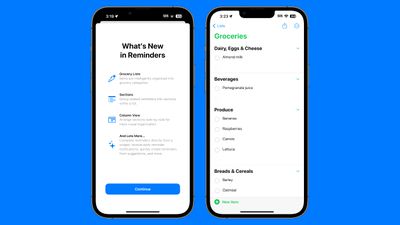
If the iPhone doesn't recognize where an item should go, it remains uncategorized. It does recognize specific brands and types of food like "Sour Patch Kids," so it is a fairly robust solution for grocery shopping. You can also create your own categories in the grocery list.
Custom Sections
Sections or categories are turned on by default for the Grocery list, but any Reminder list created in iOS 17 can have sections added to it. In any list, tap on the three dots to get to the options interface. From there, tap on New Section to add a section to the list. You'll need to manually organize items in the list in each section, but it can be done with simple drag and drop gestures.
Column View
In the same options interface, there's a new "View as Columns" option that will show each section in a side-by-side view. You can swap between column and list view in the options menu.
Interactive Widgets
iOS 17 brings interactive widgets to the Lock Screen and the Home Screen, and Reminders is one of the built-in apps that can best take advantage of this feature. Reminders in the Reminders widget can be checked off right from the Home Screen or the Lock Screen without having to open up the Reminders app.
Early Reminders
If you add a reminder with a specific date, you can opt to receive an early reminder to get a warning ahead of time. You can get a notification 1 day before, 2 days before, 1 week before, 2 weeks before, 1 month before, 3 months before, and 6 months before, plus there's also an option to set a custom early reminder time.
Freeform
The Freeform app on iPhone and iPad supports additional drawing tools. There's a watercolor brush, calligraphy pen, highlighter, variable-width pen, and ruler.
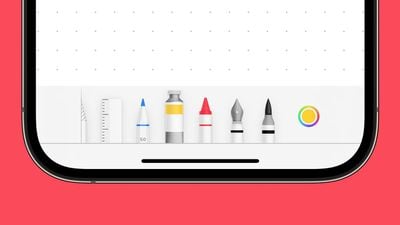
Find My
AirTags and Find My network accessories can now be shared between up to five people, so family members can finally share AirTags with one another. Everyone that has access to an AirTag can use Precision Finding and play a sound to find a lost item.
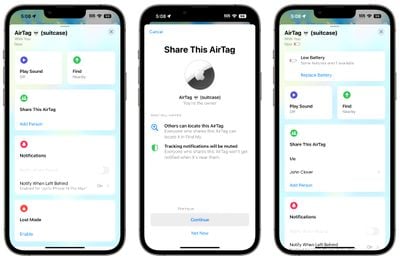
Home
The Home app now includes an Activity History that displays information on who locked or unlocked a door and when, plus it displays recent activity for garage doors, contact sensors, and security devices. There's also an updated interface for lights that support multiple colors, and HomeKit devices can be controlled through interactive widgets.
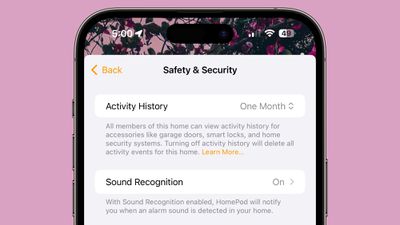
Thank you.


Comments
Post a Comment